Meet Our Staff
There are two ways to display your staff members.
Use the "get all staff" macro
- Create a new page from the "Staffpage" doctype.
- Create a separate childpage for each staff member.
- Insert the "Get all staff" macro on the Staff page you created.
Use the "Person Card" widget
- Click on the "Add Content" Button in a cell in a three or four-column row.
- Select the "Person Card" Option
- Fill in the requested content in the overlay panel that pops up on the right.
- Click "save"
Staff cards created using Get All Staff macro
Use the "get all staff" macro
- Create a new page from the "Staffpage" doctype.
- Create a separate childpage for each staff member.
- Insert the "Get all staff" macro on the Staff page you creates
Staff Cards created using show selected staff
Use the content picker in the show selected staff members macro to select the page nodes you want to display.
Show single staffperson macro
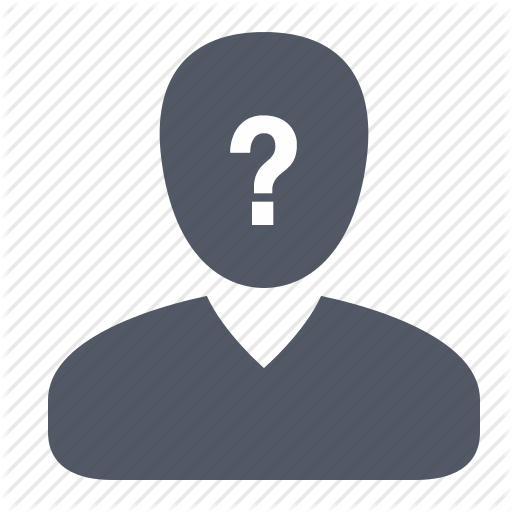
Name
Xi/xir/xirs
Some info about this person, perhaps a title
222 Blanditiis
mt verson, wa 22331

fdsfasd
sdfdsfadsfsadfdsa
asre
